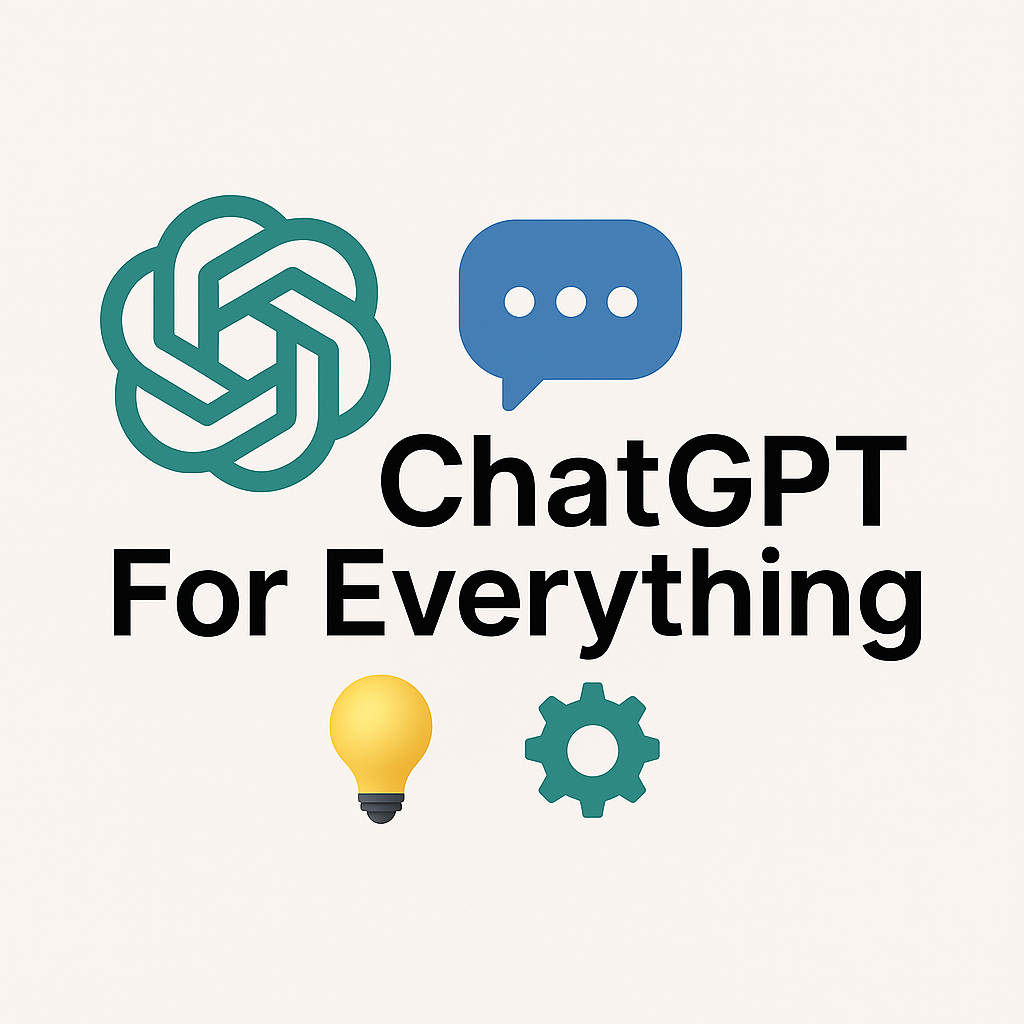Using ChatGPT to edit photos means leveraging its AI-driven text-based capabilities to guide, automate, or enhance your photo editing process. While ChatGPT itself cannot directly alter image pixels, it can generate detailed editing instructions, create step-by-step workflows, suggest creative enhancements, and integrate with compatible photo editing tools or APIs to perform actual image modifications.
Photo editing is no longer reserved for professionals with expensive software and years of experience. Thanks to AI advancements, you can now use ChatGPT alongside image editing tools to achieve high-quality edits faster. ChatGPT can help you conceptualize, plan, and execute your edits—whether you’re working on product photography, portraits, social media images, or creative projects.
In this guide, you’ll learn exactly how to use ChatGPT to edit photos, including prompt examples, integration techniques, and ways to automate the process so you can achieve stunning results with minimal manual work.
1. Understanding What ChatGPT Can and Cannot Do in Photo Editing
Before diving into the process, it’s important to set realistic expectations.
- What ChatGPT can do:
- Suggest editing ideas and creative styles
- Generate step-by-step instructions for tools like Photoshop, Canva, or GIMP
- Recommend color grading options, filters, or composition improvements
- Provide image descriptions for accessibility and branding consistency
- Write scripts or automation prompts for AI-powered editing tools
- What ChatGPT cannot do directly:
- Modify the pixels of an image without an external tool
- Perform hands-on retouching without integration with another platform
Instead, ChatGPT acts as your AI photo editing consultant, guiding you through every step.
2. Using ChatGPT With Popular Photo Editing Tools
To edit photos effectively, you can connect ChatGPT’s guidance with tools that can apply the changes.
2.1 Adobe Photoshop
You can prompt ChatGPT to:
- Write step-by-step retouching workflows
- Suggest keyboard shortcuts for faster edits
- Recommend specific tools (Clone Stamp, Healing Brush, Curves, etc.)
- Provide layer naming conventions for organized editing
Example Prompt:
“I have a portrait photo with dull colors and some skin blemishes. Please give me a step-by-step Photoshop workflow to enhance skin tone, brighten the eyes, and make colors pop while keeping it natural.”
2.2 Canva
Canva’s AI integration works well with ChatGPT-generated instructions for:
- Social media post layouts
- Color palette adjustments
- Font and graphic pairing suggestions
- Quick background removal techniques
Example Prompt:
“Generate a 10-step Canva editing plan for a product photo that should look premium, clean, and ready for Instagram advertising.”
2.3 Fotor, Pixlr, or Luminar AI
These platforms offer AI-based editing features that can follow ChatGPT’s guidance, including:
- Sky replacement
- Object removal
- Auto color correction
- Artistic filters
ChatGPT can help you:
- Describe exactly what changes to make
- Compare style options
- Write automation commands (if supported)
3. How to Use ChatGPT to Plan Your Photo Edits
Step 1 – Describe Your Photo in Detail
The more information you give ChatGPT, the better the editing suggestions.
Example: “I have a landscape photo taken at sunset with dull colors and slight haze. I want it to look more dramatic and vibrant.”
Step 2 – State Your Editing Goals
Decide if you want realism, artistic flair, or a specific mood.
Step 3 – Request a Step-by-Step Plan
Ask ChatGPT to break down the process into tool-specific instructions.
Step 4 – Test and Adjust
Apply the steps in your chosen editor, then come back to ChatGPT for refinement suggestions.
4. Prompt Examples for ChatGPT Photo Editing Assistance
- “Give me Lightroom settings to make a moody forest photo with deep greens and warm highlights.”
- “Write a Photoshop action script to automatically brighten skin and sharpen eyes.”
- “Suggest 5 Instagram filter styles for a pastel-themed food photo.”
- “Create a GIMP editing workflow for removing unwanted people from a beach photo.”
5. Automating Photo Editing with ChatGPT + AI APIs
If you work with many images, automation can save hours. You can use:
- Zapier or Make.com – connect ChatGPT to tools like Cloudinary or Remove.bg
- Custom scripts – have ChatGPT generate code for automated batch editing
- AI image generators – combine editing and creation in one workflow
6. SEO and Branding Benefits of AI-Assisted Photo Editing
- Consistent color palettes across your brand’s visuals
- Higher-quality visuals for blog posts and social media
- Faster content turnaround without sacrificing quality
- Easy adaptation of visuals for different platforms
7. Best Practices When Using ChatGPT for Photo Editing
- Always give detailed prompts with image context
- Combine ChatGPT’s guidance with a capable image editor
- Save your most effective prompts for repeated use
- Use AI as a creative partner, not a full replacement for skill
Conclusion
Learning how to use ChatGPT to edit photos is about combining AI-driven creativity with the technical capabilities of modern editing tools. While ChatGPT won’t directly change your image, it can transform your approach by offering personalized, step-by-step guidance, automation workflows, and creative suggestions.
By refining your prompts and pairing them with software like Photoshop, Canva, or Luminar AI, you can produce professional-level images faster and with more creative control.