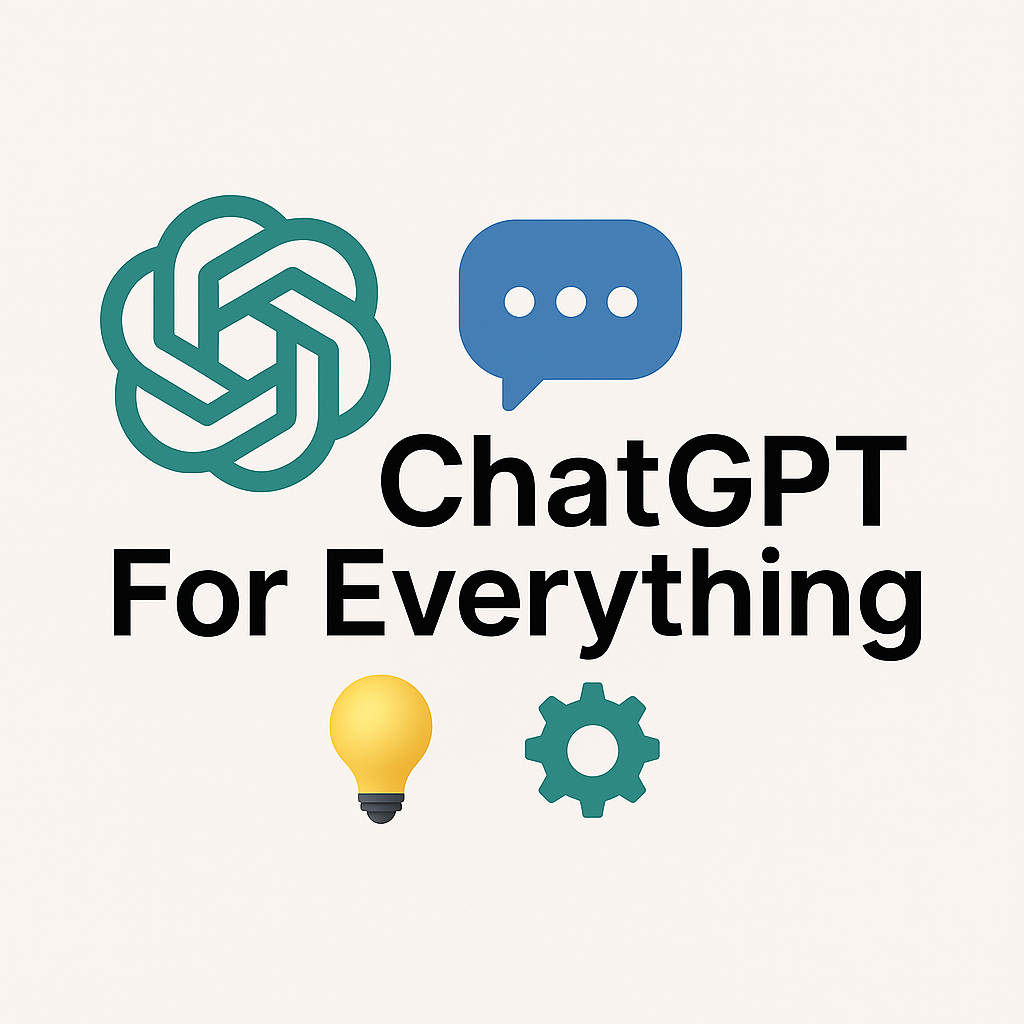“How to access archived chats on ChatGPT” refers to the process of retrieving past conversations you’ve had with ChatGPT, even after they’ve been closed, to revisit insights, prompts, or solutions. These chats are stored in your account and can be accessed through the ChatGPT interface, allowing users to review, reuse, or continue prior conversations.
Introduction
ChatGPT is not just a tool for instant answers—it’s a workspace for evolving ideas, drafting content, and solving problems. Naturally, users often want to revisit earlier chats to reference important responses, resume unfinished discussions, or reuse a valuable prompt.
But where do those previous conversations go? Whether you’re a regular user or just starting out, understanding how to access archived chats on ChatGPT will save you time and streamline your workflow.
In this guide, we’ll walk through where archived chats are stored, how to retrieve them, and how to manage them efficiently.
Does ChatGPT Automatically Save Chats?
Yes, if you are logged into a ChatGPT account, your conversations are automatically saved—unless you have manually turned off the “chat history” feature.
Saved chats are typically labeled by the model (e.g., GPT-4, GPT-3.5) and are named based on the first few words of your prompt, making them easy to recognize.
Step-by-Step: How to Access Archived Chats on ChatGPT
1. Log In to Your OpenAI Account
Visit chat.openai.com and sign in with your account credentials.
Make sure you’re using the same account that you used for the original chat. Chats are saved per account.
2. Locate the Sidebar (Chat History Panel)
Once logged in, you’ll see a vertical sidebar on the left-hand side of your screen.
This panel is your chat history area. It displays:
- Recent conversations
- Named chats (if you renamed them)
- Dates of interaction
Each chat is clickable and serves as an entry point to your archived conversations.
3. Scroll or Search Through Your Archived Chats
Your chats are ordered chronologically, from most recent to oldest. You can:
- Scroll manually through the list.
- Use browser search (e.g.,
Ctrl + ForCmd + F) to find a specific keyword. - Rename chats to organize them for future reference.
Note: OpenAI has not currently provided a search bar for chat history directly within the interface, so browser search is the most effective workaround.
4. Click on Any Conversation to Reopen It
Once you find the conversation, simply click on it. The entire chat history, including both your messages and ChatGPT’s responses, will appear.
You can continue the conversation where you left off or copy/paste content from it.
5. Managing Your Archived Chats
You can edit, delete, or rename any saved chat:
- Rename: Click on the chat title in the sidebar and type in a new name. This helps categorize important threads like “YouTube Video Ideas” or “SEO Blog Drafts.”
- Delete: Click the three-dot menu next to any chat and select “Delete.”
- Pin (if feature is available): Some versions allow you to pin frequently accessed chats to the top.
This management system helps you keep your archive organized and useful.
What If My Chats Aren’t Showing Up?
There are a few reasons you might not see your previous conversations:
A. You Were Logged Out or Used a Guest Session
Chats are saved only when you are logged into your OpenAI account. Guest users don’t have access to archives.
B. Chat History Is Turned Off
If your chat history is disabled in settings, conversations won’t be saved. To enable it:
- Click your name or profile icon in the bottom-left.
- Go to Settings > Data Controls.
- Toggle on “Chat History & Training.”
C. You Deleted the Conversation
Deleted chats are not recoverable once removed from your account.
How to Export Your Archived Chats (Optional)
OpenAI allows users to export their full conversation history. To do this:
- Click your name/profile picture in the bottom-left.
- Go to Settings > Data Controls > Export Data.
- Click “Export”. You’ll receive an email with a download link.
This is useful if you want to back up your chats or migrate important responses to external tools like Notion, Word, or Google Docs.
Using Archived Chats Strategically
Knowing how to access archived chats on ChatGPT allows you to:
- Revisit prompt structures that worked well.
- Continue unfinished projects without starting from scratch.
- Pull exact wording from previous responses (great for copywriters and marketers).
- Build a knowledge bank of all AI-generated strategies, lists, and drafts over time.
You can even treat your archived chats as an ongoing “AI journal” for ideation or planning.
Mobile vs Desktop Access
The process is similar on mobile devices (via the ChatGPT app on iOS/Android):
- Open the app and sign in.
- Tap the hamburger menu (☰) on the top-left.
- View your chat history just like on desktop.
While mobile devices may limit screen space, all functionality remains the same.
Conclusion
Understanding how to access archived chats on ChatGPT empowers you to maximize the tool’s value beyond one-off interactions. Your past conversations hold useful information, reusable prompts, and creative outputs that deserve a second life.
Whether you’re a student saving notes, a marketer tracking campaign ideas, or a casual user keeping AI-generated recipes, accessing and managing archived chats ensures you never lose the insights you’ve already generated.
Make it a habit to revisit your archives—they’re often more valuable than a fresh prompt.